위의 폰트를 사용할 예정
| 디자인 시안
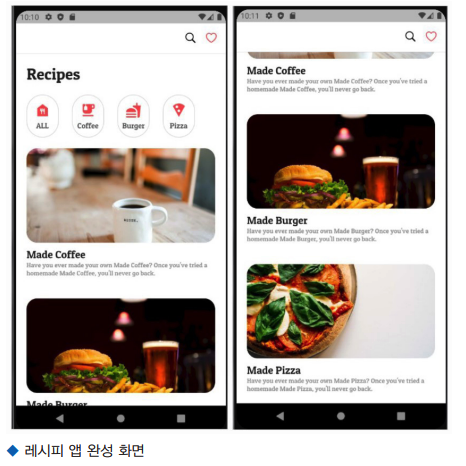
| 폴더생성 (이미지와 폰트를 넣어줄)
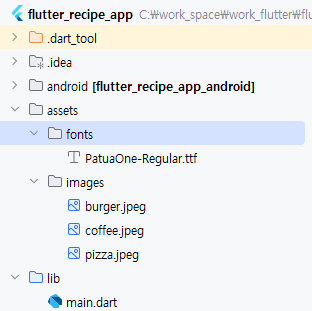
| 폴더 전체를 사용하기 위해서 yaml을 아래와 같이 설정해준다.
# To add assets to your application, add an assets section, like this:
assets:
- assets/images/| 폰트도 설정해야 하기 때문에 yaml에 이렇게 설정!
# example:
fonts:
- family: PatuaOne
fonts:
- asset: assets/fonts/PatuaOne-Regular.ttf
# - asset: fonts/Schyler-Italic.ttf
| 메인의 앱바 만들어보기
import 'package:flutter/cupertino.dart';
import 'package:flutter/material.dart';
import 'package:flutter_recipe_app/recipe_list_item.dart';
import 'package:flutter_recipe_app/recipe_menu.dart';
import 'package:flutter_recipe_app/recipe_title.dart';
// 플러터 코드의 시작점
void main() {
// MyApp 위젯을 루트 위젯으로 만들어 주는 함수 이다.
// 사전 기반 지식 ---. 위젯 트리를 떠올려 주세요
runApp(MyApp());
}
// 위젯을 만들 때 크게 두가지로 구분한다.
// StatelessWidget 위젯은 상태 변경이 없는 위젯을 화면에 그릴 때 선택한다.
// 상속문법 사용
// 우리들만에 약속 - MyApp -> 머터리얼 앱 객체를 활용하자.
class MyApp extends StatelessWidget {
// 생성자 - 선택적 명명 매개 변수( 값을 넣어도 안 넣어도 되고)
MyApp({super.key});
// 보통 루트 위젯을 시작할 때 MaterialApp을 많이 활용 한다.
@override
Widget build(BuildContext context) {
return MaterialApp(
debugShowCheckedModeBanner: false,
theme: ThemeData(fontFamily: 'PatuaOne'),
// 앱 실행 되었을 때 첫 페이지를 지정할 수 있다.
home: RecipePage(),
);
}
} // end of class
// 우리들만에 규칙 2 - 페이지라고 이름 붙이는 클래스는 스캐아폴더를 활용하자.
class RecipePage extends StatelessWidget {
const RecipePage({super.key});
@override
Widget build(BuildContext context) {
// 시각적 레이아웃 구조를 잡아 주는 위젯
// app 영역
// body 영역
// bottom 영역
return Scaffold(
appBar: _buildRecipeAppBar(),
body: Padding(
padding: const EdgeInsets.symmetric(horizontal: 20),
child: ListView(
children: [
RecipeTitle(),
RecipeMenu(),
// 레시피 아이템
RecipeListItem('coffee', 'Made Coffee'),
RecipeListItem('burger', 'Made Burger'),
RecipeListItem('pizza', 'Made Pizza'),
// 레시피 아이템
// 레시피 아이템
],
),
),
);
} // end of build method
// 메서드를 만들어 보자.
// private
AppBar _buildRecipeAppBar() {
return AppBar(
backgroundColor: Colors.white,
iconTheme: IconThemeData(color: Colors.black),
//elevation: 1.0,
actions: [
Icon(CupertinoIcons.search, color: Colors.black),
SizedBox(width: 15),
Icon(CupertinoIcons.heart, color: Colors.red),
SizedBox(width: 15)
],
);
}
}| 타이틀 설정
import 'package:flutter/material.dart';
// 레시피 타이틀 클래스를(위젯) 만들어 보자
class RecipeTitle extends StatelessWidget {
const RecipeTitle({super.key});
@override
Widget build(BuildContext context) {
return Padding(
padding: const EdgeInsets.only(top: 20, left: 20),
child: Text('Recipes', style: TextStyle(fontSize: 30)),
);
}
}| 메뉴 설정
import 'package:flutter/material.dart';
class RecipeMenu extends StatelessWidget {
const RecipeMenu({super.key});
@override
Widget build(BuildContext context) {
return Padding(
padding: const EdgeInsets.all(8.0),
child: Row(
mainAxisAlignment: MainAxisAlignment.center,
children: [
_buildMenuIcon(Icons.food_bank, 'ALL'),
SizedBox(width: 25),
_buildMenuIcon(Icons.emoji_food_beverage, 'Coffee'),
SizedBox(width: 25),
_buildMenuIcon(Icons.fastfood, 'Burger'),
SizedBox(width: 25),
_buildMenuIcon(Icons.local_pizza, 'Pizza'),
],
),
);
}
// 메서드 만들어 보기
// Container 위젯을 꾸며주고 싶다면
Widget _buildMenuIcon(IconData mIcon, String text) {
// container 위젯에 color 속성과 decoration 속성을 함께 쓰면 무조건 오류
// 둘 중의 하나만 사용해야 함
return Container(
width: 60,
height: 80,
decoration: BoxDecoration(
border: Border.all(color: Colors.black12),
borderRadius: BorderRadius.circular(25),
),
child: Column(
mainAxisAlignment:
MainAxisAlignment.center, //위에서부터 시작, 밑에서부터 시작이면 end 가운데면 center
children: [
Icon(mIcon, color: Colors.red),
SizedBox(
height: 5,
),
Text(
text,
style: TextStyle(color: Colors.black54),
)
],
),
);
}
}| 리스트 아이템 만들기
import 'package:flutter/material.dart';
class RecipeListItem extends StatelessWidget {
final String imageName;
final String title;
// 하드 코딩
const RecipeListItem(this.imageName, this.title, {super.key});
@override
Widget build(BuildContext context) {
return Padding(
padding: const EdgeInsets.symmetric(vertical: 20),
child: Column(
crossAxisAlignment: CrossAxisAlignment.start,
children: [
// 이미지 비율을 지정할 수 있다.
AspectRatio(
aspectRatio: 2 / 1,
child: ClipRRect(
borderRadius: BorderRadius.circular(20),
child: Image.asset(
'assets/images/${imageName}.jpeg',
fit: BoxFit.cover,
),
),
),
SizedBox(height: 10),
Text(title, style: TextStyle(fontSize: 20)),
Text('Have you erver ................ ')
// 텍스트 1
// 텍스트 2
],
),
);
}
}'플러터 > 화면구현' 카테고리의 다른 글
| [플러터] RiverPod 상태 관리를 활용한 To-Do List 앱 만들기 (0) | 2025.01.23 |
|---|---|
| [플러터] MVVM 패턴으로 TODOList 만들기 (0) | 2025.01.22 |
| [플러터] 텍스트필드와 스크롤 사용 (0) | 2025.01.20 |
| [플러터] 상태관리가 되는 간단한 앱 -1 (쇼핑카트) (1) | 2025.01.20 |
| [플러터] 화면구현 용어 기초 - 1 (0) | 2025.01.08 |
